BitMart withdraw

How To Withdraw in BitMart
How to transfer Crypto from BitMart to other platforms
Transfer funds from BitMart to other platforms [PC]
1. Visit BitMart.com, then Sign in to your BitMart Account
2. Hover over your account on the top right of the homepage, and you will see a dropdown menu. Click [Assets]
.png)
3. Under [the Spot] section, enter the coin you want to withdraw or choose the coin from the dropdown bar at the search bar, then click [search]
.png)
Take BTC as an example:
.png)
4. Click [withdraw]
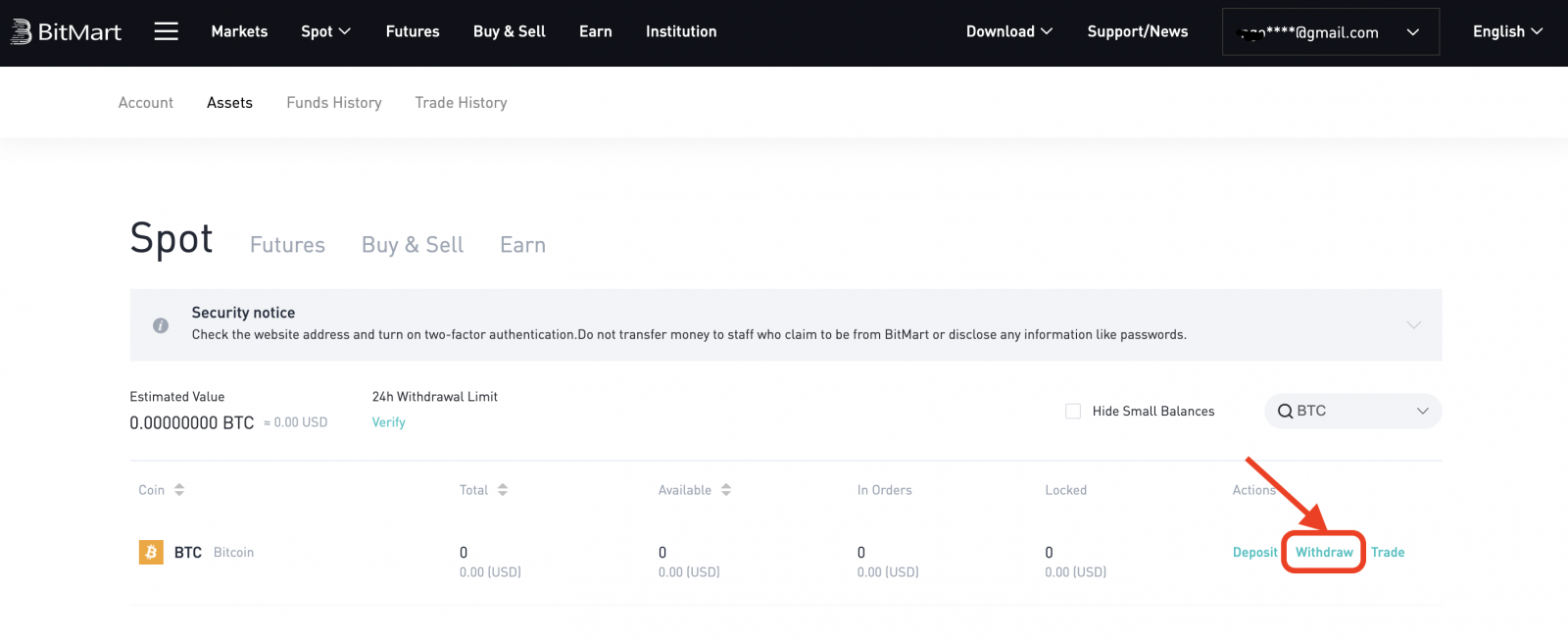
5. Choose Manage Address
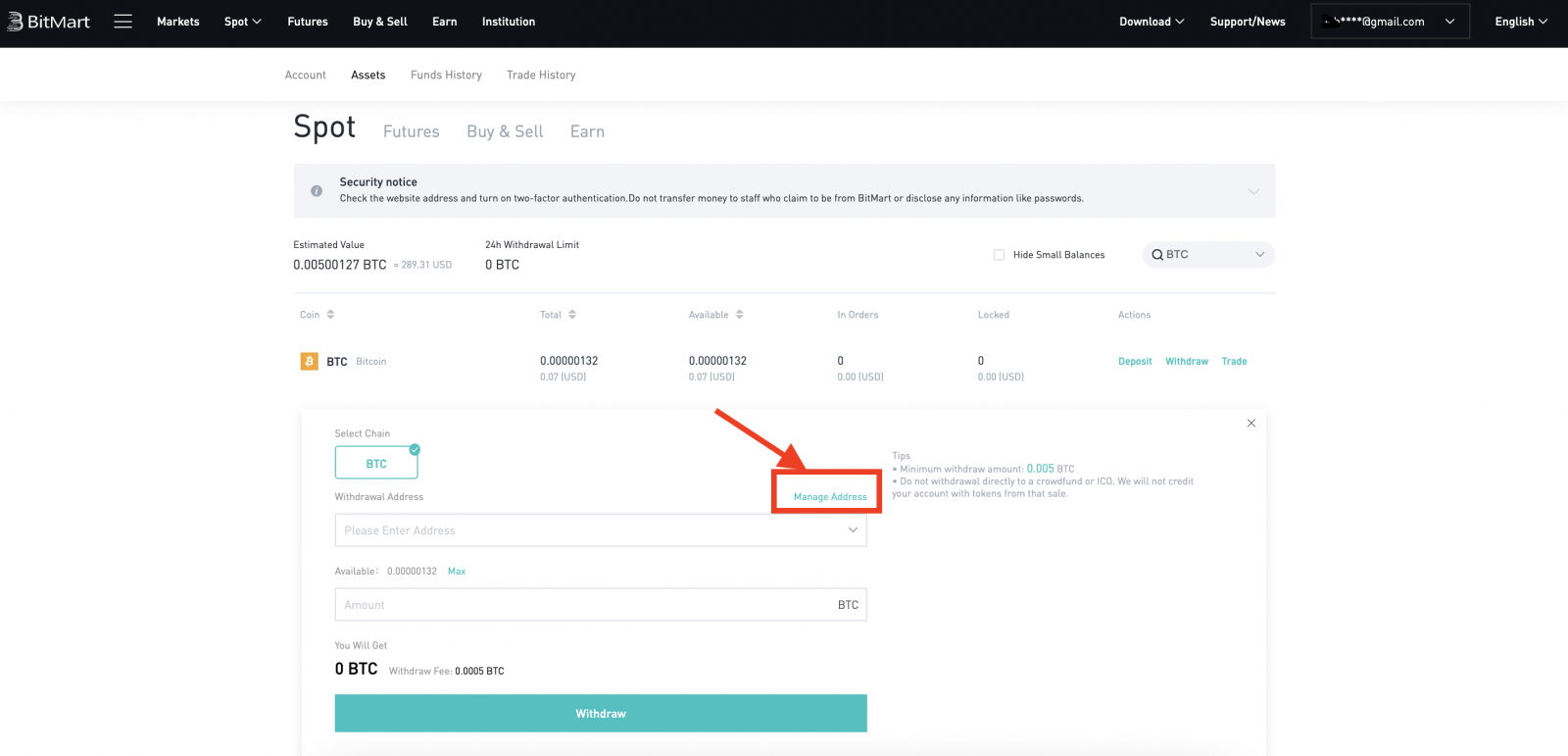
6. If you own a cryptocurrency in other platforms and want to transfer digital assets from BitMart to external platforms, copy your Wallet Address on that external platform:
- Choose Coin
- Enter your Walet Address on that external platform
- Enter Remarks
- Click [Add]
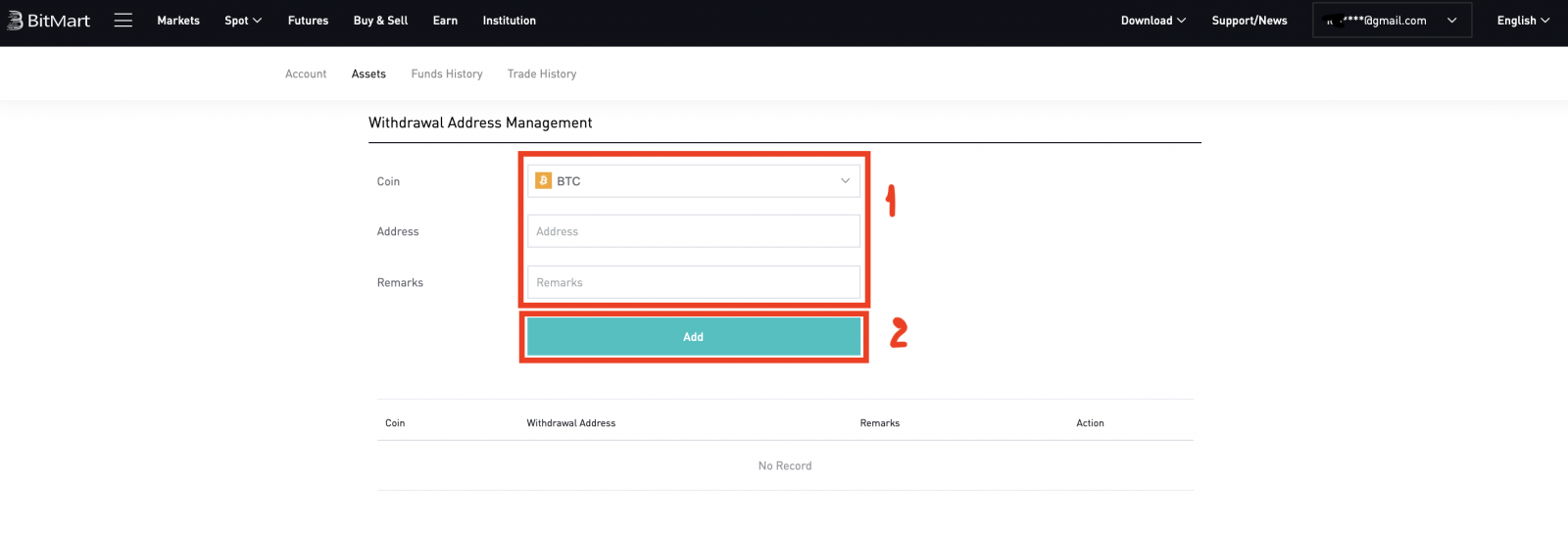
7. Enter your Wallet Address, Amount; then click [withdraw]
.png)
Note:
Each coin has its own Withdrawal Address, so please check your Withdrawal Address carefully.
Check The Withdrawal Fee before click [Withdraw]
Transfer funds from BitMart to other platforms [APP]
1. Open BitMart App on your phone, then Sign in to your BitMart Account.

2. Click [Assets]

3. Click [Withdraw]
.jpg)
4. Enter the coin you want to withdraw at the search bar, then click [search]
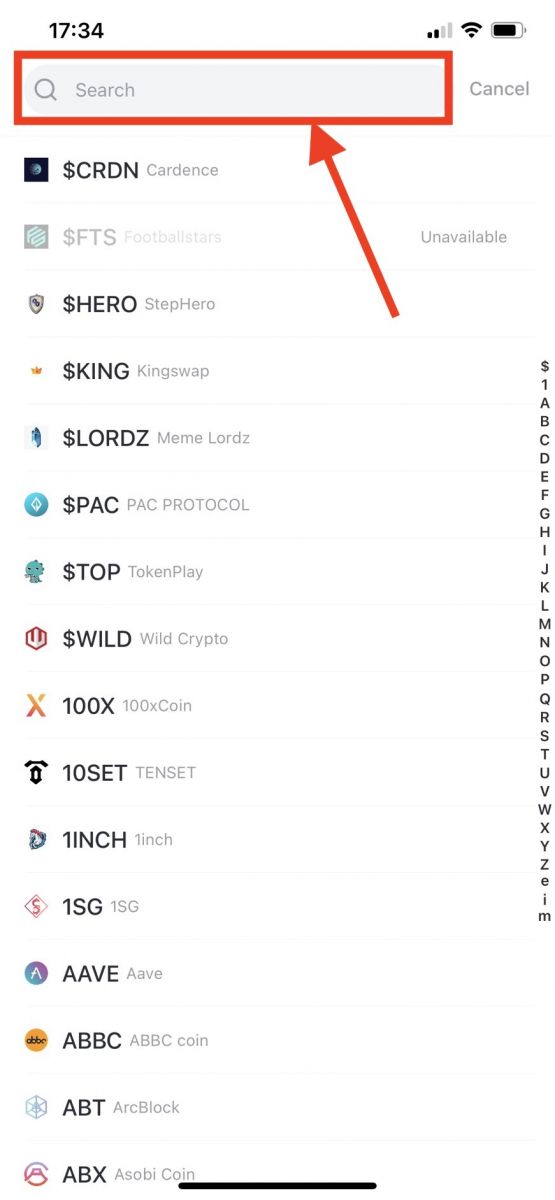
Take BTC as an example:
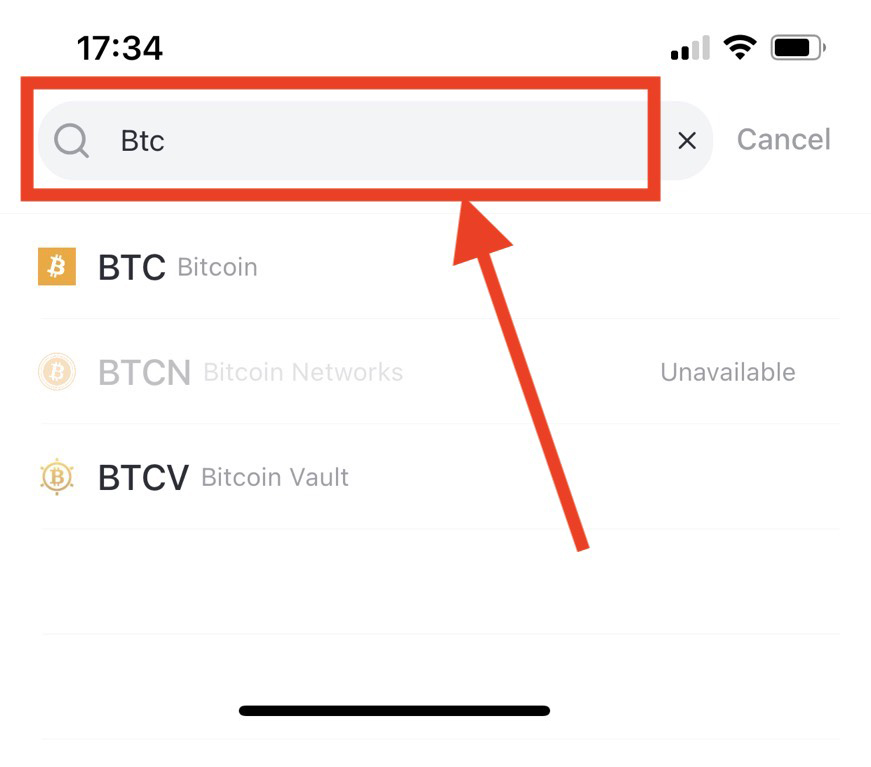
5. Enter your Wallet Address, Amount; then click [withdraw]
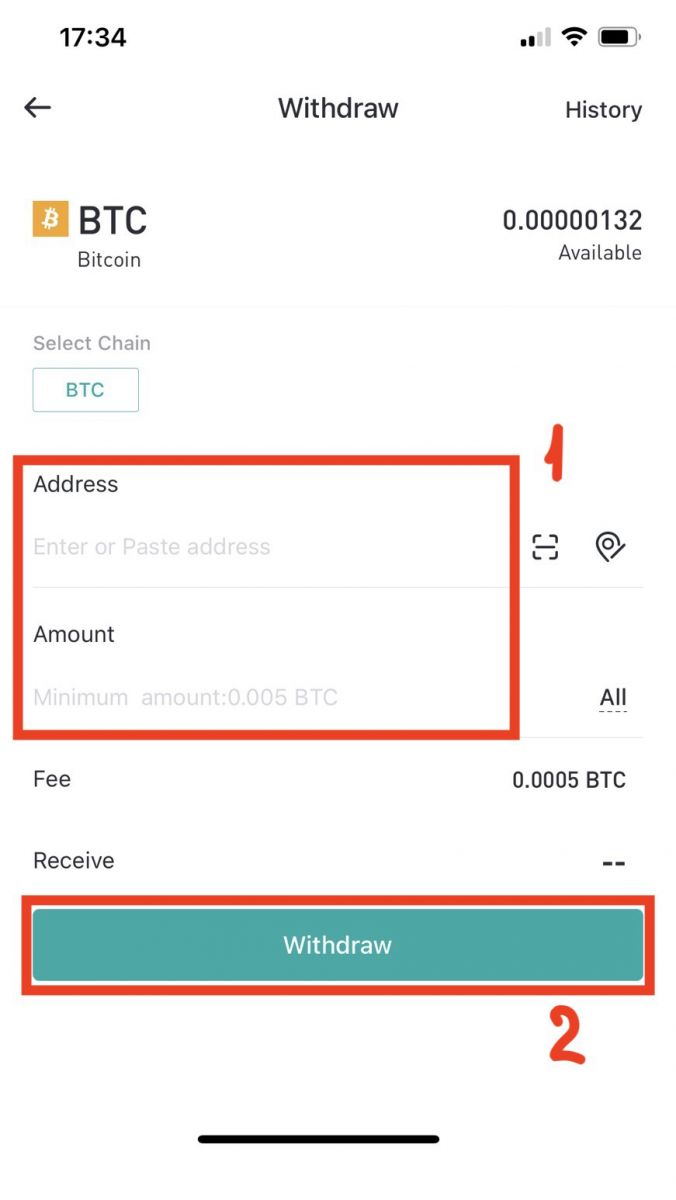
Note:
Each coin has its own Withdrawal Address, so please check your Withdrawal Address carefully.
Check The Withdrawal Fee before click [Withdraw]
How to withdraw money from BitMart:
1. Visit BitMart.com, sign in to your BitMart account.
2. After you sign into BitMart, click on your account and then click [Assets]
.png)
3. On the Assets page, Click [Buy Sell]. And then click [Transfer].
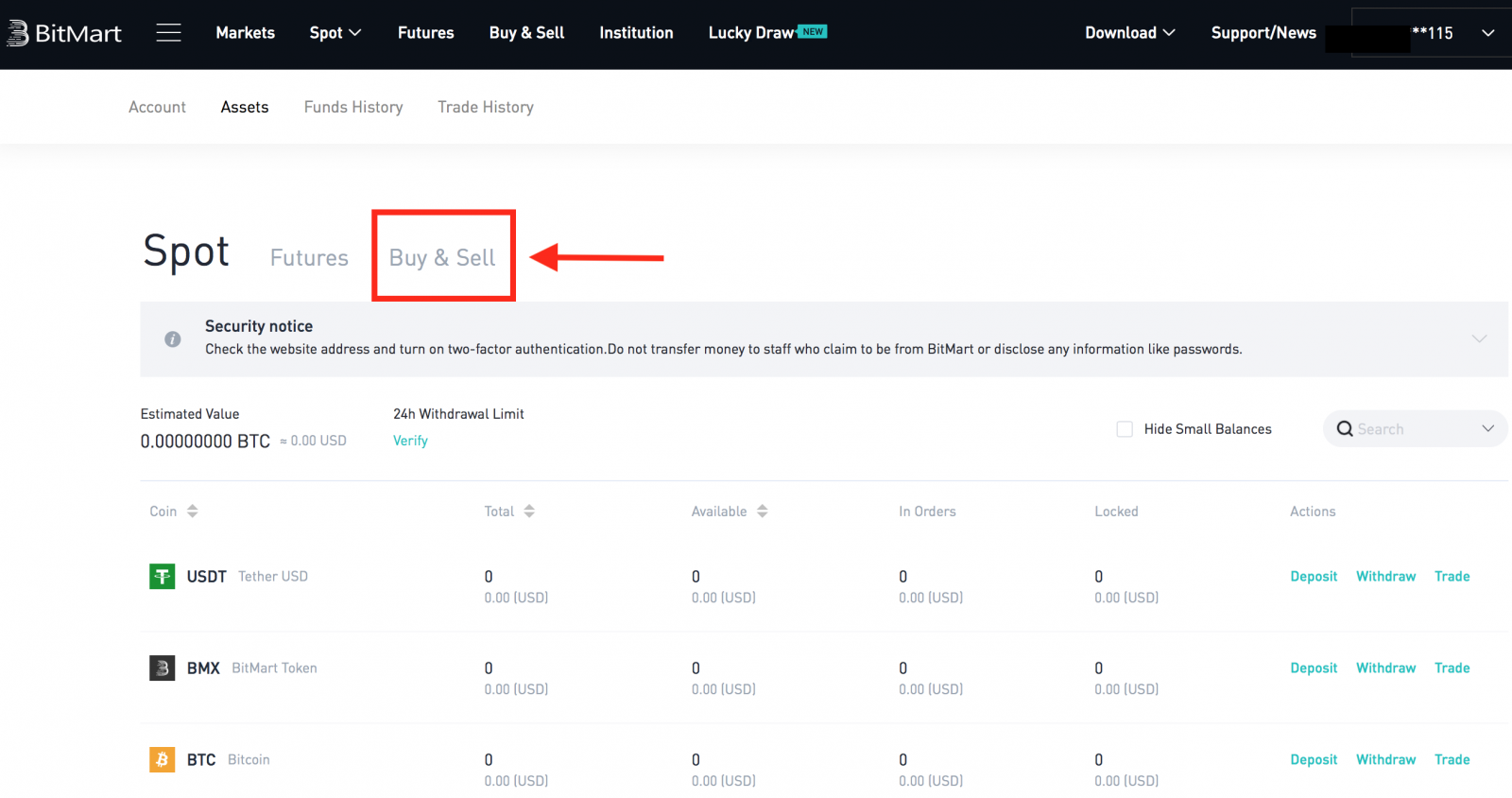
Here we are using USDT transfer as an example:
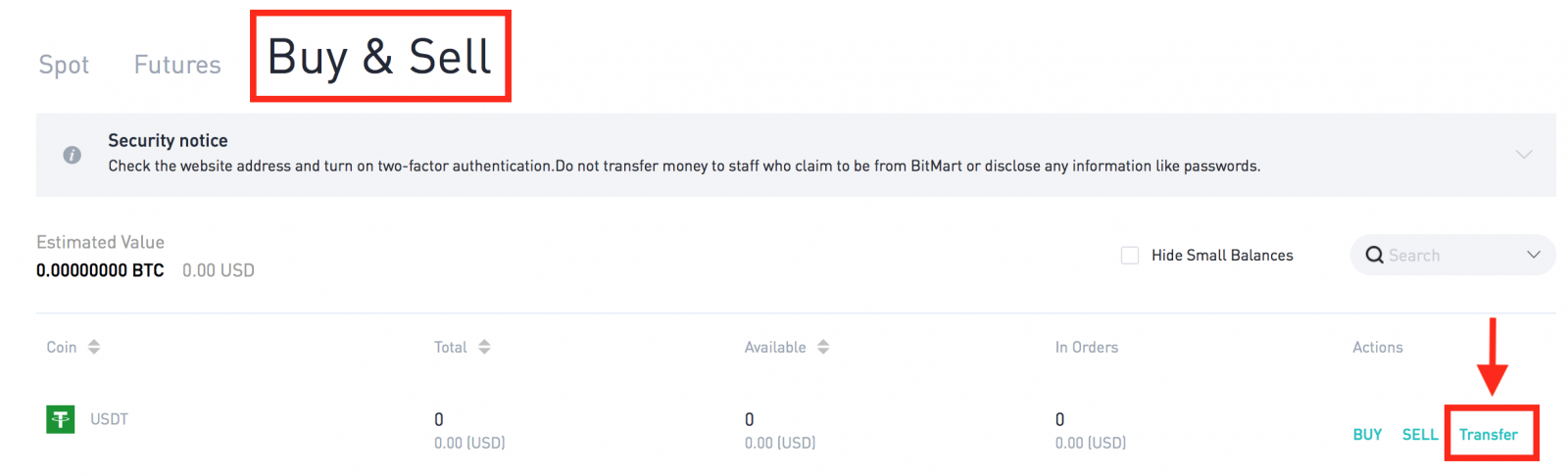
.png)
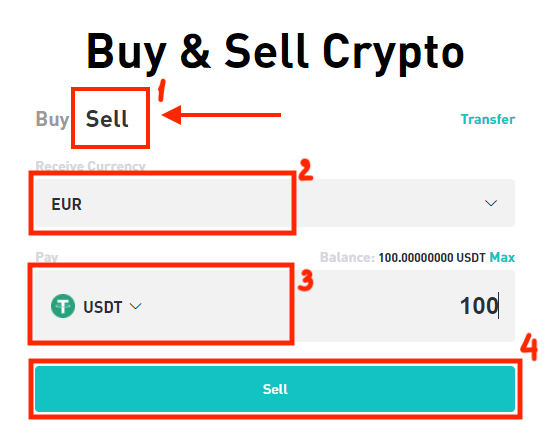
Tips:
- Sell crypto using MoonPay. Click here to learn how to sell coins with MoonPay.
- Sell crypto using Simplex. Click here to learn how to sell coins with Simplex.
Frequently Asked Questions (FAQ) about Withdrawal:
Withdraw to a wrong address
BitMart will start the automatic withdrawal process once you confirm to start your withdrawal. Unfortunately, there is no way to stop the process once initiated. Due to the anonymity of the blockchain, BitMart is not able to locate where your funds have been sent. If you have sent your coins to a wrong address by mistake. We recommend you to find out who the address belongs to. Contact with the recipient if possible and negotiate to get your funds back.
If you have withdrawn your funds to another exchange with an incorrect or empty tag/required description, please contact the receiving exchange with your TXID to organize the return of your funds.
Withdrawal Fees and Minimum Withdrawal
To check withdrawal fees and Minimum Withdrawal for each coin, please click here
How to Deposit Crypto to BitMart
How to Deposit Digital Assets to BitMart by transfering funds from other platforms
Transfer funds from other platforms [PC]
You can deposit digital assets from external platforms or wallets to BitMart via a deposit address on the platform. How to find a deposit address on BitMart?
1. Visit BitMart.com, then Sign in to your BitMart Account

2. Hover over your account on the top right of the homepage, and you will see a dropdown menu. Click [Assets]
.png)
3. Under [the Spot] section, enter the coin you want to deposit or choose the coin from the dropdown bar at the search bar, then click [search]
.png)
Take BTC as an example:
.png)
4. Click [deposit]
.png)
5. Choose your source of fund, then click [submit]
.png)
6. Click [Copy] to copy the deposit address and paste it into the withdrawal address field on the external platform or wallet. You can also scan the QR Code to deposit.
.png)
Note: Each coin has its own deposit address, so please read deposit tips carefully.
Transfer funds from other platforms [APP]
1. Open BitMart App on your phone, then Sign in to your BitMart Account.
2. Click [Assets]
3. Click [Deposit]
4. Enter the coin you want to deposit at the search bar, then click [search]
Take BTC as an example:
4. Click [Copy] to copy the deposit address and paste it into the withdrawal address field on the external platform or wallet. You can also scan the QR Code to deposit.
Note: Each coin has its own deposit address, so please read deposit tips carefully.
How to Deposit Digital Assets to BitMart by Buying Crypto by Credit/Debit Card and PayPal
If you don’t own any cryptocurrency in other exchanges and want to initiate your first trading at BitMart, follow the step-by-step guide below;
Buy Crypto by Credit/Debit Card and PayPal [PC]
Step 1: Visit BitMart.com, Sign in to your BitMart Account, then click [Buy Sell] on the homepage.
.png)
Step 2: Under [Buy Sell] section:
-
Click [Buy]
-
Choose the token you want to buy
-
Choose the fiat
-
Enter the amount you want to buy with fiat
-
Click [Buy]

Step 3: Choose from the system-recommended best offer or other offers and finish your payment.

Tips:
Buy Crypto by Credit/Debit Card and PayPal [APP]
Step 1: Open BitMart App on your phone, then Login to your BitMart Account.
Step 2: Click [Buy Sell Crypto].
Step 3: Under [Buy Sell] section:
-
Click [Buy]
-
Choose the token you want to buy
-
Choose the fiat
-
Enter the amount you want to buy with fiat
-
Click [Buy]
Step 4: Choose from the system-recommended best offer or other offers and finish your payment.
Tips:
- Buy crypto using MoonPay with only 3.5% fees. Click here to learn how to buy coins with MoonPay.
- Buy crypto using Simplex. Click here to learn how to buy coins with Simplex.
How to Check My Funds
Check My Funds [PC]
1. Click [Assets] at the dropdown menu under your account on the top right of the homepage.
2. Under [the Spot] section, enter the coin you want to deposit or choose the coin from the dropdown bar at the search bar, then click [search]
Now you are on the assets page, you can see three sections, which are “Spot”, “Futures”, and “Buy Sell”.
-
Spot: All the assets listed on BitMart Spot can be found here. You can check detailed information including “total amount” and “available amount” of a specific token. You can also click on the “Deposit”, “Withdraw”, or “Trade” buttons to initiate a deposit, withdrawal, or trading of a selected token.
-
Futures: You can check your USDT assets available for trading on BitMart Futures.
-
Buy Sell: All the assets available on BitMart Fiat Channels can be found here. You can check detailed information including “total amount” and “available amount” of a specific token. You can also click on the “Buy”, or “Sell” buttons to buy or sell a selected token. Click “Transfer” to transfer a specific token from “Buy Sell” to “Spot”.
Take BTC as an example:

Check My Funds [APP]
1. Open your BitMart App on your Phone, sign in to your BitMart Account; Click [Assets] at the bottom of the right corner;
2. Now you are on the assets page, you can see three sections, which are “Spot”, “Futures”, and “Buy Sell”:
-
Spot: All the assets listed on BitMart Spot can be found here. You can check detailed information including “total amount” and “available amount” of a specific token. You can also click on the “Deposit”, “Withdraw”, or “Trade” buttons to initiate a deposit, withdrawal, or trading of a selected token.
-
Futures: You can check your USDT assets available for trading on BitMart Futures.
-
Buy Sell: All the assets available on BitMart Fiat Channels can be found here. You can check detailed information including “total amount” and “available amount” of a specific token. You can also click on the “Buy”, or “Sell” buttons to buy or sell a selected token. Click “Transfer” to transfer a specific token from “Buy Sell” to “Spot”.
-
Under [the Spot] section, Enter the coin you want to check at the search bar;
-
Click [search];
-
Choose the coin you want to check in the list below;
Take BTC as an example:
3. All the assets listed on BitMart Spot can be found here. You can check detailed information including “total amount” and “available amount” of a specific token.
Frequently Asked Questions (FAQ) about Deposit
Sent coins to a wrong address
Unfortunately, BitMart wont receive any digital assets if you sent your coins to a wrong address. Also, BitMart does not know who owns these addresses and cannot help to recover these coins.
We recommend you to find out who the address belongs to. Contact with the owner if possible and negotiate to get your coins back.
Deposited wrong coins
If you sent wrong coins to your BitMart coin address:
-
BitMart generally does not offer a token/coin recovery service.
-
If you have suffered a significant loss as a result of incorrectly deposited tokens/coins, BitMart may, solely at our discretion, assist you in recovering your tokens/coins. This process is extremely complicated and may result in significant cost, time and risk.
-
If you wish to request BitMart to recover your coins, please provide: your BitMart account email, coin name, address, amount, txid(Critical), transaction screenshot. BitMart team will judge whether or not retrieve wrong coins.
-
If it was possible to recover your coins, we may need to install or upgrade the wallet software, export/ import private keys etc. These operations can only be conducted by authorized staff under carefully security audit. Please be patient as it may cost over two weeks to retrieve wrong coins.
Forgot to write Memo/Wrote a wrong Memo
When depositing a specified kind of coins (e.g., EOS, XLM, BNB, etc.) to BitMart, you must write a memo together with your deposit address. Adding a memo will help prove that the digital assets you are going to transfer, belong to you. Otherwise, your deposit will fail.
If you forgot to add your memo or you wrote a wrong memo, please contact customer service immediately with the following information:
-
Your BitMart account (Phone number (without country code) /Email address used for log in)
-
The TXID of your deposit (which failed due to the missing of the memo)
-
Please provide a screenshot of the transaction where your deposit has not arrived. This screenshot is the withdrawal record of the platform that initiated the withdrawal (the txid of the deposit must be clearly visible in the screenshot).
-
Initiate a new deposit (any amount) to BitMart with correct deposit address and memo. And provide a screenshot and hash (TXID) for this transaction.
Note: the new deposit must from the same address as the one you used to deposit without a memo. Only in this way can prove that the failed deposit was initiated by you.
Submit a support ticket: https://support.bmx.fund/hc/en-us/requests/new.
After providing all the information above, please wait patiently. Our tech team will check the information and start to solve the problem for you.



.jpg)





.jpg)
.jpg)
.jpg)



